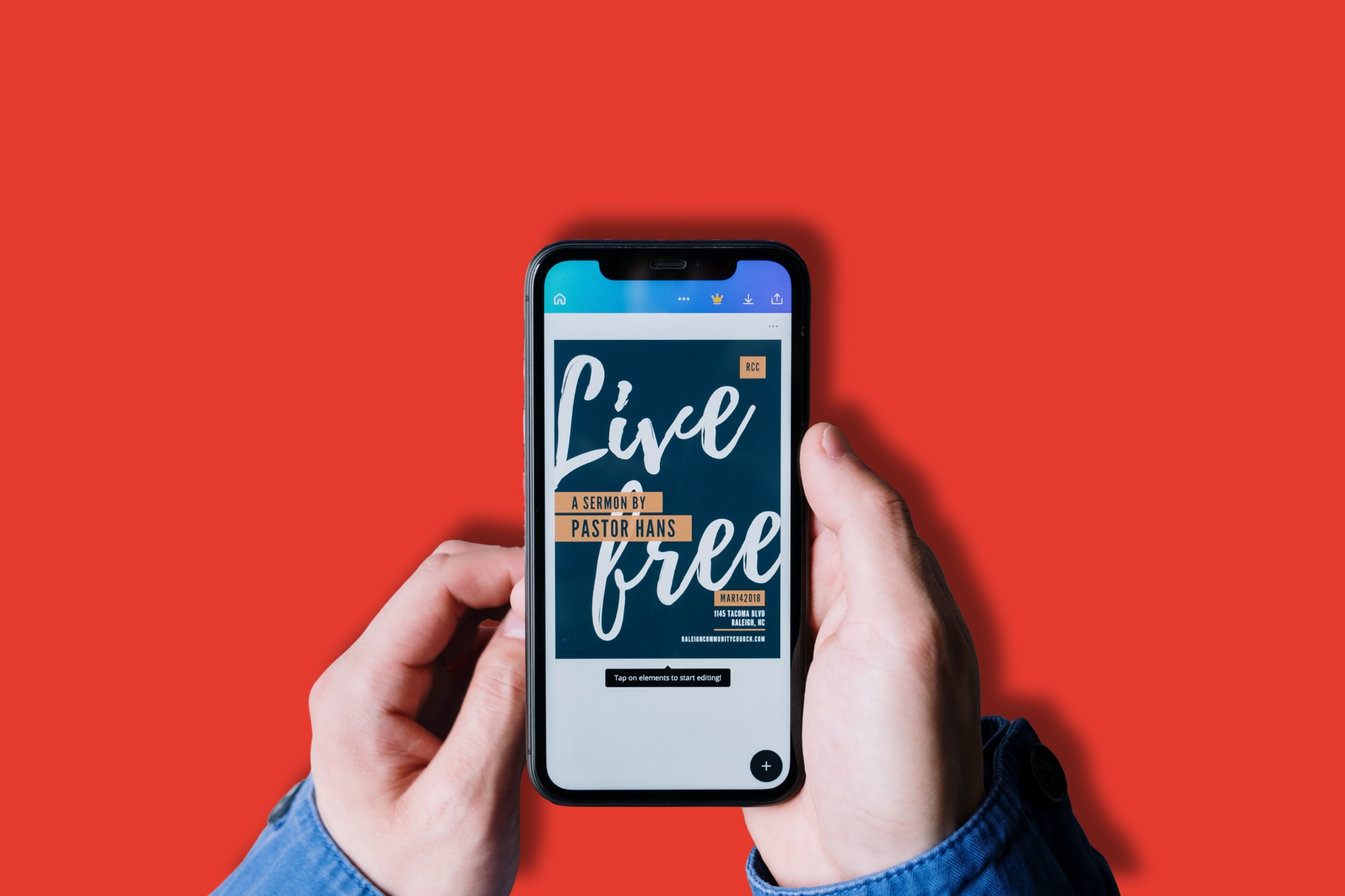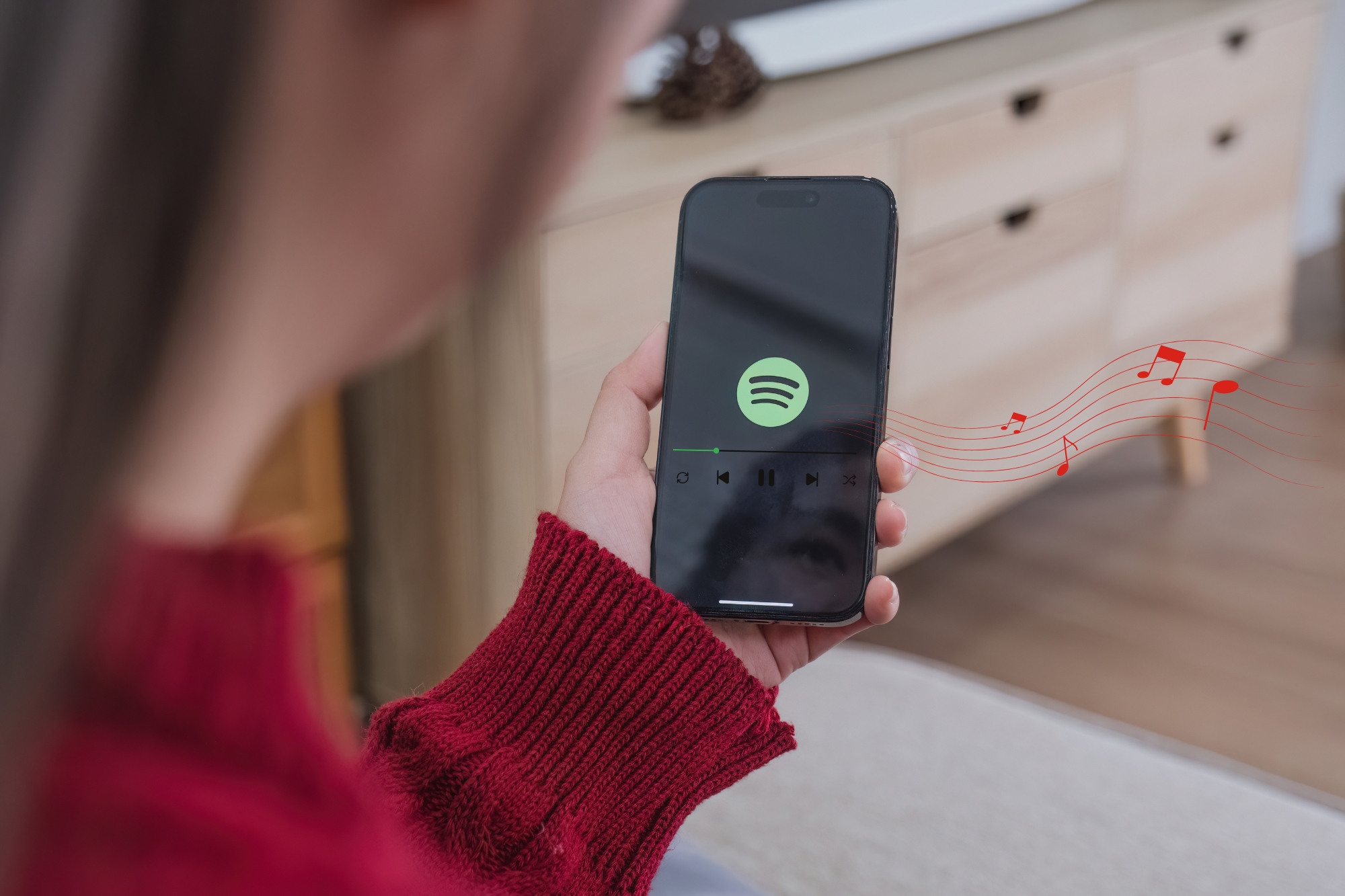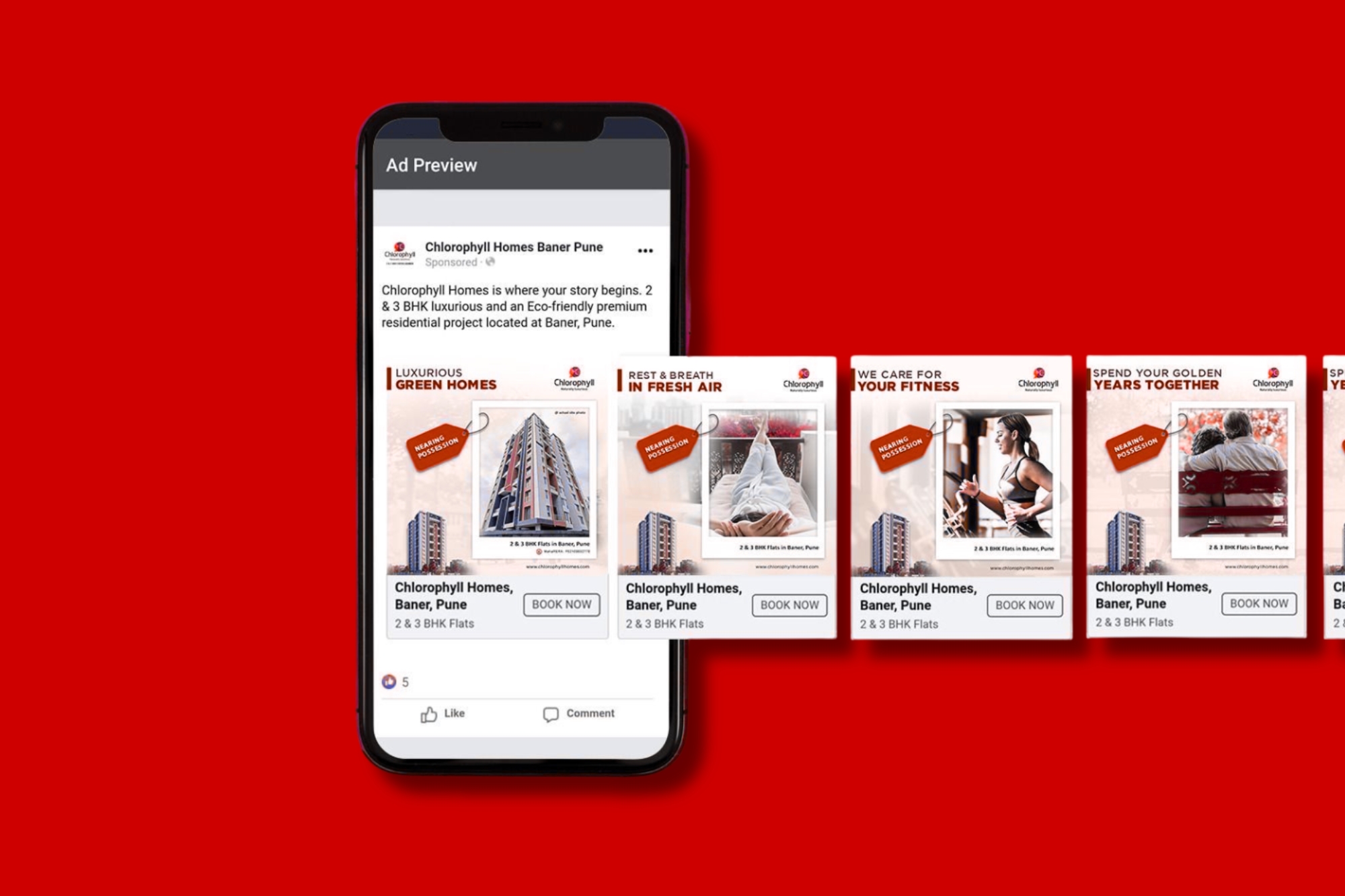In today’s fast-moving digital world, visuals speak louder than words — especially on social media. But what if you’re not a professional designer? That’s where Canva comes in.
Canva is a free, beginner-friendly design platform that helps anyone create stunning graphics without needing design experience. Whether you’re a small business owner, student, content creator, or marketer, Canva gives you the tools to elevate your brand on social media — fast and easily.
Let’s walk through how you can use Canva to design content that stands out online.
Why Use Canva for Social Media?
Canva is one of the most popular tools for social media design, and here’s why:
- Drag-and-drop interface – Easy to use, no design skills required.
- Thousands of templates – From Instagram stories to LinkedIn banners.
- Built-in branding features – Add your logo, fonts, and colors easily.
- Free and Pro plans – Start for free and upgrade when you need more.
Step-by-Step: Creating a Social Media Post in Canva
1. Start with a Template
Once you log into Canva, search for the type of content you need — for example, “Instagram Post” or “Facebook Ad.” Browse the templates and choose one that matches your message and vibe.
2. Customize the Text
Click on the text and change it to your own message. Make sure the wording is short, clear, and engaging. You can also change the font, size, and color to match your brand.
3. Add Your Branding
Upload your logo and choose your brand colors. Canva lets you save your brand kit (in the Pro version) so everything stays consistent across posts.
4. Insert Images or Graphics
You can upload your own photos or use free images and icons from Canva’s library. Use visuals that support your message and catch attention in the feed.
5. Adjust the Layout
Move elements around, resize shapes, and make sure the design is balanced. Don’t overcrowd it — simplicity is key in social media design.
6. Download and Share
Once you’re happy with your design, click “Download” and choose the right format (PNG for high quality). You can then upload it directly to your social media channels or schedule it using a tool like Buffer or Meta Business Suite.
Tips for Better Canva Designs
- Use brand colors consistently: This builds recognition over time.
- Experiment with animations: Canva lets you animate posts for platforms like Instagram Stories.
- Plan ahead: Use Canva’s Content Calendar or export designs in batches to stay consistent.
- Watch tutorial videos on YouTube: Learn from real examples and get inspired by creative techniques shared by other designers.
- Align elements properly: Use Canva’s grid and alignment tools to keep your layout neat and professional.
- Use readable fonts: Stick to 1–2 fonts per design, and make sure text is legible even on mobile screens.
- Design for mobile first: Most social media content is viewed on phones, so always preview your design in a vertical/mobile-friendly format.
Final Thought
Designing social media content no longer requires expensive tools or a background in graphic design. With Canva, you can bring your ideas to life and engage your audience with professional-looking visuals. It’s not just about looking good — it’s about communicating clearly and standing out in a crowded digital space.
If you haven’t started using Canva yet, now’s the perfect time to explore what it can do for your content strategy.